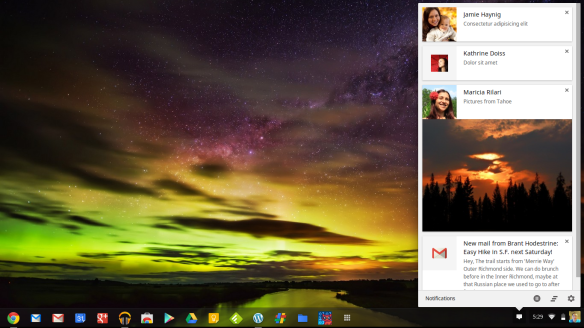With the update of Chrome OS to v.28 in the Stable Channel, and v.29 in the Dev Channel, some things have changed for Rich Notifications users. Check it out here!
In the screenshot above there are a few things that you should notice. The first being the inclusion of 2 new buttons in the notification center. The first of the 2 buttons is a pause notification button which allows you to pause notifications for 1 day. The usefulness of this button escapes me as I can’t think of a time when I don’t want to be notified when something new is happening. The second button is clear all notifications button. This button is pretty straight forward and come’s in handy a lot. It comes in especially handy when you step away for a few minutes and everyone goes email and post happy, hahaha, and you have 20 notifications. Before this feature you had to go through and manually hit the little x on all of the notifications for them to disappear. Apart from the 2 new buttons there seems to be a problem in v.28 and v.29 where the notification center icon disappears when there are no notifications to display.
As much as I would like to say “Google has done this for reason x…..” I cannot. Unfortunately I am in the dark in this aspect as much as any of you are. I will definitely be doing some digging on this and to see what I can turn up. This problem can be troublesome especially when you are having issues with notifications not showing up, as one of the CBP Member’s is experiencing. I have found at least a minor workaround to get the notifications button to show up, if only temporarily, so that you can verify your notification settings. Follow this simple “how to” to bring up the notification’s icon temporarily.
#1 Download Notifications Galore- This app will enable you to generate fake notifications, thus bringing up the notification center icon. I use this for my blog screenshots. Notifications Galore Chrome Webstore Page
#2 Open Notifications Galore- Once Open click on any of the Simple, Basic, or Image notifications to bring up a notification and the notification icon. Screenshot below. To verify settings within the notification center simply click settings gear in the lower left hand corner of the notification window. Screenshot above.

What things do you like or dislike about Rich Notifications on Chrome OS? Let us know in the comments section down below.
Make sure to hit those like and subscribe buttons on the way out.
Related articles
- Chromebook Tip of the Day- 6/1/2013 (chromebookparadise.wordpress.com)
- Chrome OS Stable Channel Update (chromebookparadise.wordpress.com)
- Google Hangouts App on Chromebook Review (chromebookparadise.wordpress.com)
- Updated Files App comes to Chrome OS v.28 on Chromebook (chromebookparadise.wordpress.com)
- Google tests enhanced notifications in Chrome browser (pcworld.com)
- Richer notifications coming to Chrome (chrome.blogspot.com)
- Chrome search refinements on their way (reviews.cnet.com)